Download Album Covers And Photos Of Artists
Warning: Due to changes in Google and Bing APIs, this feature will no longer work.
As you add music albums into Musicnizer, the program may download some information about them from the internet, including track lists, reviews, artist, release year, covers. If you add albums from files, covers can be taken from the files. There is an option that allows downloading missing album covers automatically, when adding albums from files with the "Download information about the album from the internet" option disabled.
The same is true for artists. As you download information about artists, photos, biographies and discographies are downloaded. Photos of artists may also be downloaded automatically when you add albums from files.
However, in an existing collection, you may want to update some photos or covers, to download missing pictures, or simply to add more images to the existing album or artist. There is a feature in Musicnizer that allows doing that.
Download album covers
To download additional / missing covers for an album, right click the album's page and select the "Find album covers" item:
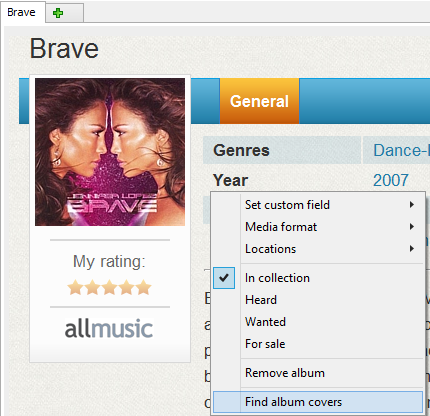
This opens a new window:

In the "Image search settings" area, there are 3 checkboxes. Two of them offer the title of the album and its release year (taken from the database). The third option allows entering any additional details that may help locating the proper cover art for the album.
You can use any combination of the options. For example, it is possible to disable the title and year options and send any custom query.
In the "Search line" field you can see the resulting search request. This field cannot be edited directly, it is created using the 3 fields described above.
After changing anything in the request, click the "Search" button.
In the "Search service" area, you can switch between the two popular image search services.
In the main area, covers and other related pictures are displayed (the search results for your request). You can preview the pictures and see their resolution here.
The "Auto-select pictures" option at the bottom of the window controls how many pictures are pre-selected automatically, as the window is opened. Selected pictures are pictures with a checkmark in the box (the upper right corner of a picture).
To remove selection, click the "Unselect all" button. After this, you can select pictures manually. To select all pictures, click the "Select all" button.
Finally, click the "Save as a cover" button to download and save the selected pictures.
Download photos of artists
For artists, it works pretty much in the same way. Right-click the artist's page and select the "Find photos of the artist" item:
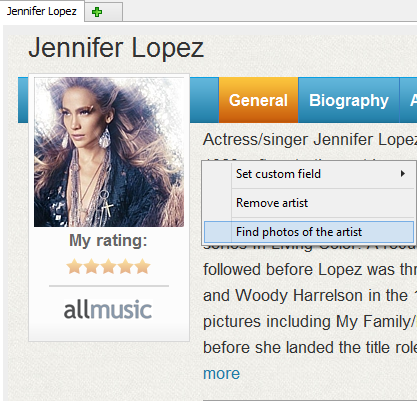
This opens a similar image search window:
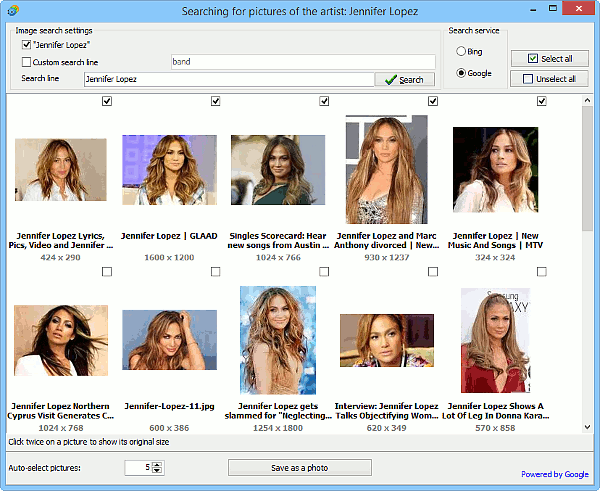
Like with album covers, you can enter a custom search request here. Do not forget to click the "Search" button after doing so to retrieve new results instead of browsing the old ones.
All selected pictures are saved as photos of the artist, after you click the "Save as a photo" button.
There is yet another feature that allows download missing photos of artists automatically.
