Download Missing Photos of Artists
As you add music albums from files and folders, Musicnizer can automatically download photos of artists from the internet. This feature can be enabled or disabled on the "Download options" tab of the "Options" window.
However, this option works only when you add albums from files. You can also add albums from Audio CDs, by title, by barcode, in which case this option does not apply. So you may want to download missing photos of artists at some point of using your existing music collection.
Let's see how we can do that.

Switch to the "Artists" tab on the left (by default, the "Albums" tab is shown).
At the bottom of the list, click the checkmark button to enable Group Operations.
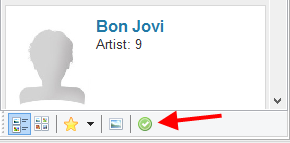
Now near each name in the list, a checkbox appears. You can click the box to select the corresponding artist (a checkmark appears in the box). So, it is possible to select several artists one by one.
However, if we want to download missing photos for all artists, we can simply select all artists. This can be done using the "Select all" button at the bottom of the list:
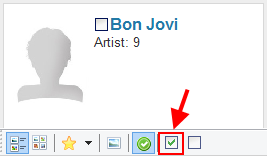
Musicnizer will download photos only for artists without photos. If an artist has a photo already, Musicnizer will skip the artist. So no existing photos will be affected by this operation.
Now right-click some entry in the list and select "Find photos of the artist" from the context menu:
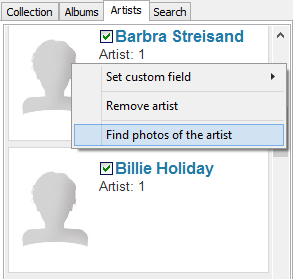
Musicnizer will start looking up and downloading missing photos. Finally, the list of artists is refreshed:
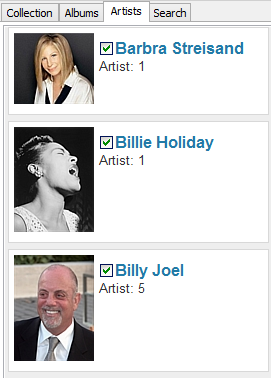
Photos of artists are displayed on pages of their albums, on pages of the corresponding artists, etc. You may also appreciate having them if you create an illustrated music catalog for your Dune HD media player.
