Add Audio CD
To start organizing your music albums with Musicnizer, add the albums to your database. You can always start with a click on the "Add album" button:
![]()
This will open the "Add/Update Album" wizard. Several options will be suggested: add music album titles, scan local or network files and folders, enter barcodes (with a barcode scanner, through a web camera, or manually), or add an Audio CD.
We will discuss the latter option here. Insert your Audio CD and select the "From Audio CD" option from the list:
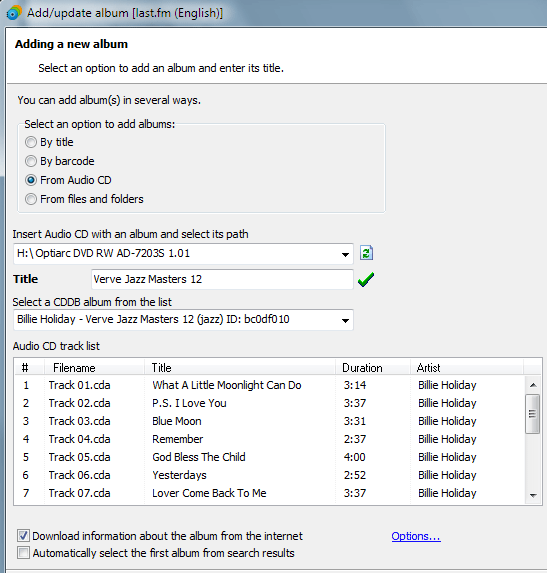
Musicnizer will automatically download basic information about the album from the internet, so you will be able to see track titles and other details. If there are several albums in the "Select a CDDB album from the list" menu, you can select the correct one. It is also possible to edit the album's title manually.
Now you can either download more information about the album from the internet, or just save the already downloaded information and add more details manually.
If you do not receive any CDDB information about the album, you can try using another FreeDB server on the "Download options" tab.
