Printer-Friendly Reports
With Musicnizer you can organize your music albums, specify exact location of your files or Audio CDs, sort albums by genres, browse discographies, and much more. Yet another important feature of the program is the ability to generate reports that can be printed, exported to MS Excel or HTML, to a text file etc. The program generates reports taking information from its database, so you need to add your albums to the database first.
To create a report, click "Reports" - "Reports" (or press F6):
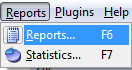
Alternatively, you can click the printer button on the program's toolbar.
This will open a new window containing a report:
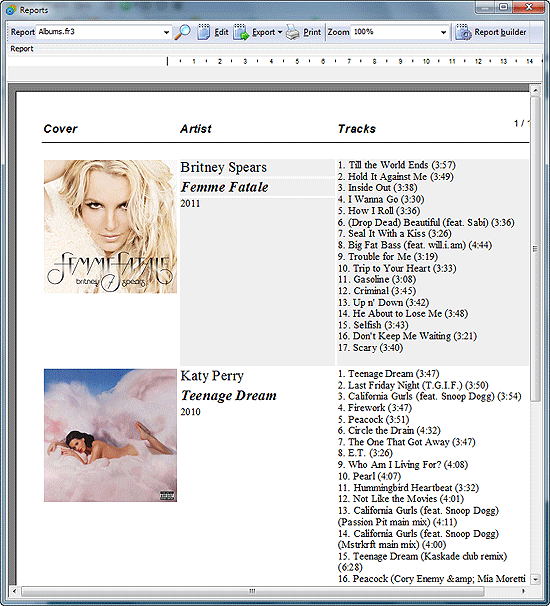
Let's take a look at the toolbar of this window. From the "Report" dropdown menu (on the left), you can choose a previously saved type of report. Musicnizer contains several pre-defined types, but you can create your own reports using the internal report builder.
Next to the dropdown menu you can see the magnifier button. If you depress the program will generate a report from search results. The button is automatically depressed if you generate reports from the search tab of the program.
The "Edit" button will open a powerful report editor. Using the report editor you can customize your reports as much as you wish. However, Musicnizer offers an easier way to create new reports: the report builder.
The "Export" button allows exporting information about your music albums to a HTML file, MS Excel, MS Word, or to a text file.
If you simply want to print your report, click the "Print" button.
