Quick Filters
With Musicnizer you can sort and search your music collection in a number of ways. For a detailed search with multiple parameters, the powerful search engine is available. The quick search field will help you find the artist or album you are looking for in a few seconds. The "Collection" tab contains several sorting methods and can be easily customized. For the main album list on the left, you can choose a sorting method from the "Manage" - "Sort album list by" menu:
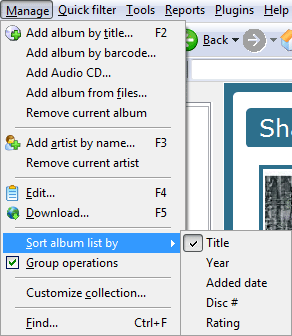
Additionally, there are some filters that can be applied to the album list. First of all, on the toolbar, you can see letters below the "Add album" and "Add artist" buttons:

Those are the first letters of music albums from your collection. Click a letter to show album titles that start with this letter. No other albums will be show in the main list until you click another letter. To cancel all filters, click "All" on the left.
Another type of filter is available through the "Quick filter" menu:
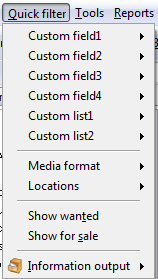
Here you can filter your album list by custom fields, by media format, and by location. Additionally, you can choose to show only wanted albums (you can mark an album as wanted when editing information about it) or albums that you'd like to get rid of (for sale).
The "Information output" option can have values "In collection" or "In database". If you do not know much about databases, it is recommended to keep the "In collection" value, which is used by default.
Information about the active filter is shown in the status bar of Musicnizer (at the bottom of the program window, to the right):
![]()
To cancel all filters and show the complete list of your albums, click the "All" button on the toolbar.
You can generate printer-friendly reports for a filtered album list.
