Music Database File
Musicnizer uses a database engine to work with information about music albums and artists. Using a database allows processing huge numbers of records without a significant impact on performance. The complete database is stored as a single file with the .dmu file extension. Album covers, photos of artists and other images are stored separately, in the "Covers" subfolder. If you copy only the .dmu file without the "Covers" subfolder and try opening the copy, no pictures will be displayed, but the rest of information will be there.
When you install Musicnizer for the very first time, the program opens a demo database. It may look like this:
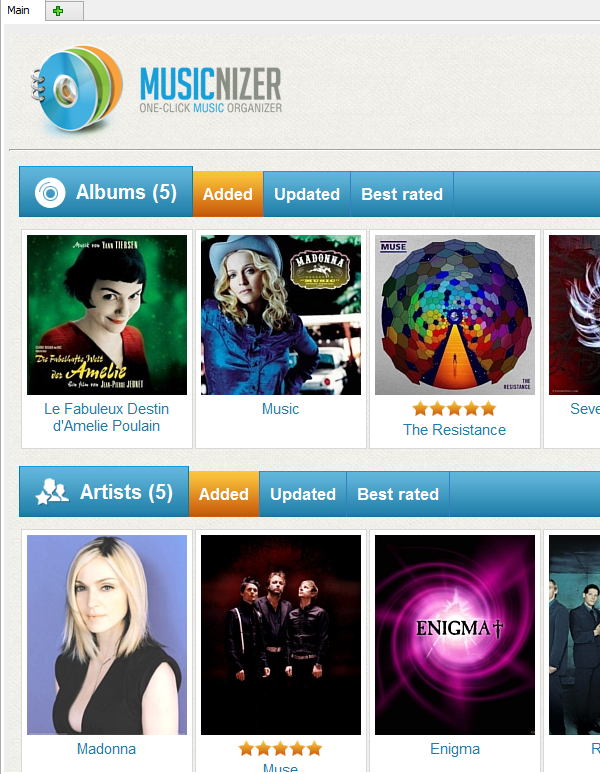
It's a few music albums and a few artists. You can use this database to test various features of the music organizer, see, how various fields are used, etc.
Once you decide to start adding your own albums, it's time to create a new database. Select "File" - "New database" and enter a name for your future database file. The database file can be saved in any folder on your computer or in a network folder. The latter option is not recommended, as the program will work slower if it has to communicate with its database over a network.
If you ever forget where exactly your database is stored, you can easily check this. Click the "Home" button on the toolbar of Musicnizer to open the "home page" (it is displayed each time you start the program). Now we can see the complete path to our database file, including the filename, in the title of the program:
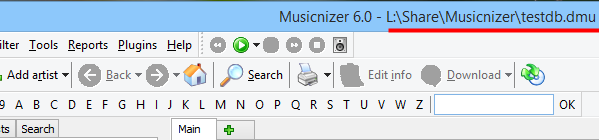
Its demo database Musicnizer saves into the "Documents\Musicnizer" folder. If you did not create your own database but used the demo one instead, this is where you find the database file:
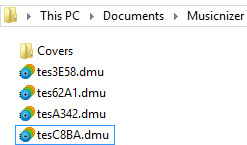
The program changes filenames of demo databases in order to prevent overwriting an existing database with valuable information, so if you uninstall and reinstall Musicnizer several times, you may get several demo database files in the folder.
Now you can easily copy the .dmu file and the Covers subfolder to create a backup copy or move the data to a different computer. Alternatively, you can use the backup/restore feature of the program. As we have already mentioned, copying only the .dmu file will result into a database without pictures, so do not forget to copy the "Covers" subfolder.
